Forum
TF2 Update 19-11-2010 (RAW Input)
Created 19th November 2010 @ 22:35
Add A Reply Pages: « Previous 1 ... 4 5 6 Next »
rawinput 0 or 1 makes absolutely no difference for me whatsoever.
I’m on an 800 DPI piece of shit wireless mouse and I can definitely feel the difference. If you don’t notice any difference, may as well keep it on.
Quoted from Anathema
rawinput 0 or 1 makes absolutely no difference for me whatsoever.
correct.
since theres now raw input will i need my mousefix still?
“The game’s icon as displayed on the taskbar has been changed from the icon for Team Fortress Classic to the icon for Team Fortress 2.”
it took them 3 years to fix this
my mouse feels a lot more sensitive regardless of raw input being on
i hope they fix that because i can’t get the new sens perfect and it’s effecting my airshot success rate i don’t like it one bit
Quoted from AnimaL
[…]400
if u cant see it, why bother?
why not?
I’ll just drop in my experience:
3200DPI Roccat Kone @ 0.9 sens ingame, mouse acceleration disabled and accel curves fixed, Win7x64
Rawinput off:
Occasionally jerky mouse, otherwise fine
Rawinput on:
Jerkiness completely gone, smoother movement, no difference in overall sensitivity, my aim is better, possible placebo? Meh. ^^
Most of you have missed the benefits of raw input.
Raw input takes data straight from the mouse, as opposed to windows input which can cause negative acceleration if you’re dpi is too high for your current resolution i.e. every time your cursor clips the edge of the screen it’s reset to the middle, that delay in resetting it reduces your sensitivity – this effect is increased the faster you move your mouse.
e.g.
* try 1800dpi at 1024×768 with an ingame sensitivity of 1.4
* then try 450dpi at 1024×768 with an ingame sensitivity of 5.6
Those that are experiencing a “faster sensitivity” – are probably just experiencing a sensitivity without negative acceleration. This could then also make the inbuilt positive acceleration on your mouse, or user set acceleration more noticable.
The only way you’ll have a sensitivity without acceleration with raw input, is to have a mouse with no acceleration present in the first place.
Last edited by nvc,
After turning it on, I actually got a slower sens rather than a fast one. But the movements are a lot smoother now. Also turned the sens up a little and the aim feels better now.
Quoted from nvc
cuttycutcut
this makes all more clear to me, thank you :D
Last edited by Square,
Someone on steam forums found that Xfire-ingame is the cause for not working raw input. Just disable it in xfire options, it works for me now :]
Last edited by Foxt,
Quoted from nvc
Most of you have missed the benefits of raw input.
Raw input takes data straight from the mouse, as opposed to windows input which can cause negative acceleration if you’re dpi is too high for your current resolution i.e. every time your cursor clips the edge of the screen it’s reset to the middle, that delay in resetting it reduces your sensitivity – this effect is increased the faster you move your mouse.
e.g.
* try 1800dpi at 1024×768 with an ingame sensitivity of 1.4
* then try 450dpi at 1024×768 with an ingame sensitivity of 5.6
Those that are experiencing a “faster sensitivity” – are probably just experiencing a sensitivity without negative acceleration. This could then also make the inbuilt positive acceleration on your mouse, or user set acceleration more noticable.
The only way you’ll have a sensitivity without acceleration with raw input, is to have a mouse with no acceleration present in the first place.
Informative post is informative.
Just a random thought, could it be that the people not feeling any difference have had something similar to this the whole time due to a no mouse acceleration patch?
Quoted from Lynn
[…]
Informative post is informative.Just a random thought, could it be that the people not feeling any difference have had something similar to this the whole time due to a no mouse acceleration patch?
I’m one of those people, and I can tell you that I had done exactly nothing to my mouse (Razer Naga) to make it work they way it does. Using the fancy razer config program and its drivers as well.
Add A Reply Pages: « Previous 1 ... 4 5 6 Next »





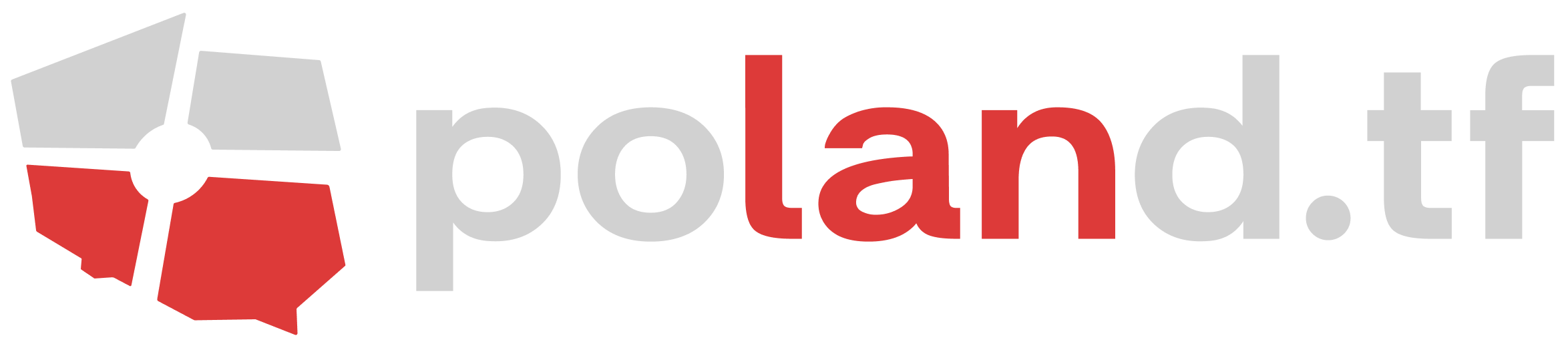


 content rss
content rss