Forum
Sony Vegas Pro 9.0 Query
Created 22nd October 2009 @ 23:35
Add A Reply Pages: 1
K, got a question regarding Sony Vegas. When one speeds up or slows down footage using the velocity envelopes, the audio accompanying the footage remains the same speed. Is there a way to speed up/slow down the audio while your doing the same to the video? Any info would be much appreciated!
K, got a question regarding Sony Vegas. When one speeds up or slows down footage using the velocity envelopes, the audio accompanying the footage remains the same speed. Is there a way to speed up/slow down the audio while your doing the same to the video? Any info would be much appreciated!
To answer you question directly – no, this is not possible in Vegas. Possible options are to not use curves for velocity and instead chop the clip into multiple clips, slowing down the entire clip by a constant amount on both the audio and video.
Look,
If you want to speed up or down the volume, just press CTRL and drag the audio “line”.
If you want to speed it up, drag it forward, if back, backwards :)
Can’t be more simpel ;p
Look,
If you want to speed up or down the volume, just press CTRL and drag the audio “line”.
If you want to speed it up, drag it forward, if back, backwards :)
Can’t be more simpel ;p
That won’t work with velocity curves due to them being, well, curves :P
Rightclick on sound –> Properties –> lock on stretch –>Done.
we’re talking about the velocity curve, not the stretch method.
OP: you need to do it manually or use external programs. I’ve always done it manually though, just pick the most “dominant” sounds and sync them, mute the rest. Music helps to cover up any imperfections you may have.
Rightclick on sound –> Properties –> lock on stretch –>Done.
we’re talking about the velocity curve, not the stretch method.
OP: you need to do it manually or use external programs. I’ve always done it manually though, just pick the most “dominant” sounds and sync them, mute the rest. Music helps to cover up any imperfections you may have.
this
Add A Reply Pages: 1





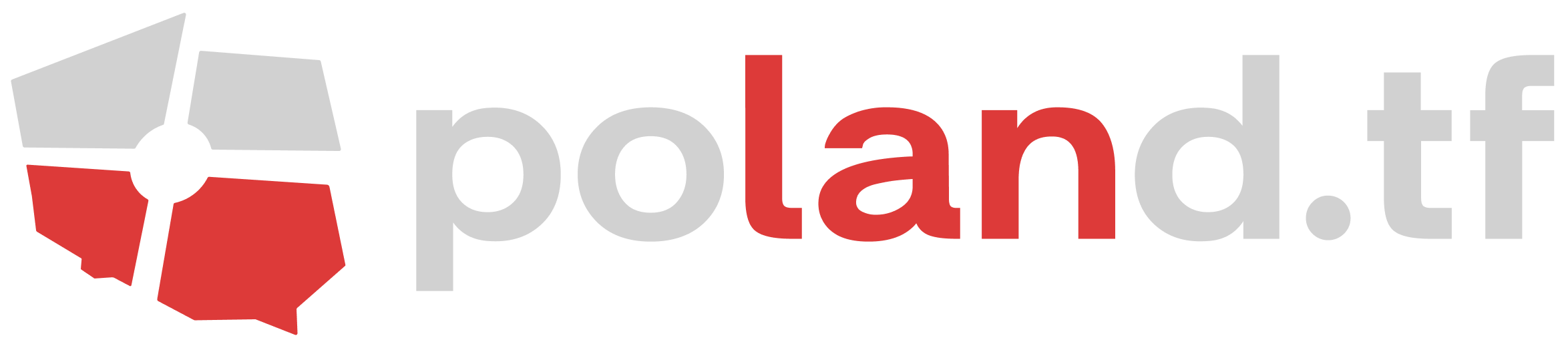


 content rss
content rss