Forum
Low LOD / Picmip for TF2 (Nvidia + ATI/AMD)
Created 26th July 2011 @ 10:11
Add A Reply Pages: « Previous 1 ... 19 20 21 ... 23 Next »
scroll back a few pages for optional solutions.
For anyone that can’t get it to work (and has been using Nvidia Inspector); Your problem is most likely that you have an updated version of it, afaik you can only do it with a specific version.
I used this and it worked fine.
As well as setting “Texture Filtering – LOD Bias” to 10/15, remember to also set “Antialiasing – Transparency Supersampling” to “AA_MODE_REPLAY_MODE_ALL”.
I couldn’t get it to work without changing the Antialiasing setting.
Last edited by STOGE,
Quoted from amelia watson
nvideainspector doesn’t work for me.
any fixs ?
For anyone that can’t get it to work (and has been using Nvidia Inspector); Your problem is most likely that you have an updated version of it, afaik you can only do it with a specific version.
I used this and it worked fine.
As well as setting “Texture Filtering – LOD Bias” to 10/15, remember to also set “Antialiasing – Transparency Supersampling” to “AA_MODE_REPLAY_MODE_ALL”.
I couldn’t get it to work without changing the Antialiasing setting.
Quoted from adysky
doesnt work for me either, help
For anyone that can’t get it to work (and has been using Nvidia Inspector); Your problem is most likely that you have an updated version of it, afaik you can only do it with a specific version.
I used this and it worked fine.
As well as setting “Texture Filtering – LOD Bias” to 10/15, remember to also set “Antialiasing – Transparency Supersampling” to “AA_MODE_REPLAY_MODE_ALL”.
I couldn’t get it to work without changing the Antialiasing setting.
Quoted from STOGE
[…]
For anyone that can’t get it to work (and has been using Nvidia Inspector); Your problem is most likely that you have an updated version of it, afaik you can only do it with a specific version.
I used this and it worked fine.
As well as setting “Texture Filtering – LOD Bias” to 10/15, remember to also set “Antialiasing – Transparency Supersampling” to “AA_MODE_REPLAY_MODE_ALL”.
I couldn’t get it to work without changing the Antialiasing setting.
Much appreciated, works fine now.
If you want your game to look even worse like mine used too, you can use this too, a little something I found, idk if it’s lod though :3 https://m.youtube.com/watch?v=7dyngP8Cwt4
Nvidia only
Last edited by stephen,
Hello, i applied these settings to my TF2 and it looks as it should. But there is a lightning issue that is really bothering me. I’m currently using maxframes alongside the tweak here explained.
My graphics card is a Nvidia GeForce 820M
Need any more information?
The lightning issue is : https://www.youtube.com/watch?v=SBZpixjCHGI
Last edited by Pum,
Quoted from Pum
Hello, i applied these settings to my TF2 and it looks as it should. But there is a lightning issue that is really bothering me. I’m currently using maxframes alongside the tweak here explained.
My graphics card is a Nvidia GeForce 820M
Need any more information?
The lightning issue is : https://www.youtube.com/watch?v=SBZpixjCHGI
some nvidia drivers do that in combination with dx8, try different driver-versions.
Last edited by slate,
Quoted from slate
some nvidia drivers do that in combination with dx8, try different driver-versions.
What could be the version for it?
Version 306.97 was the last Version before that started happening, but I think newer ones fixed it at some point too, I’m not sure about version though.
Quoted from slate
Version 306.97 was the last Version before that started happening, but I think newer ones fixed it at some point too, I’m not sure about version though.
Thanks i’ll take a look.
Another thing i noticed, after playing a few maps the lightning issue stopped. But if i restart the game it comes back until i play some different maps.
At the end i found using dx level 90 instead of 81 to have a better pay-off, while fixing the lightning issue plus the FPS are pretty much the same.
Add A Reply Pages: « Previous 1 ... 19 20 21 ... 23 Next »





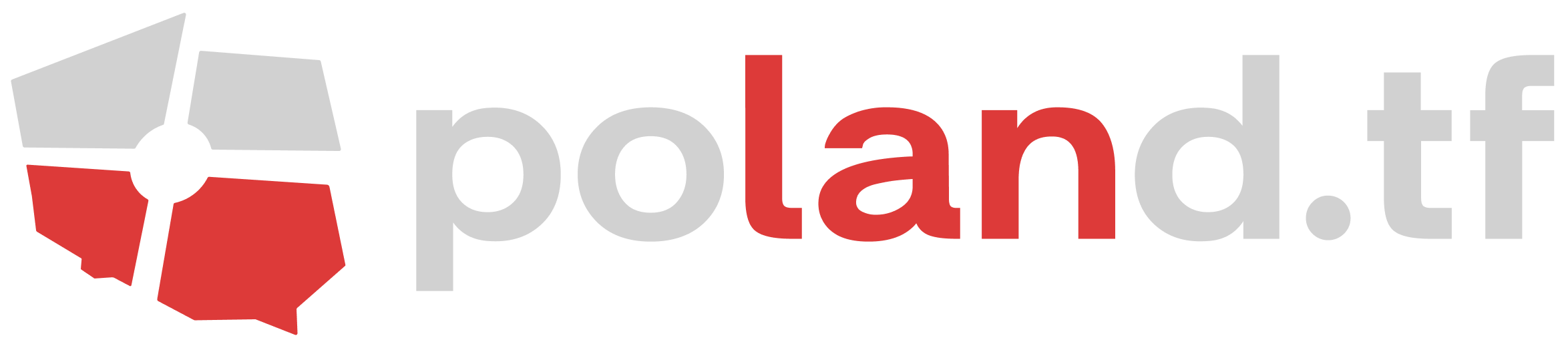


 content rss
content rss